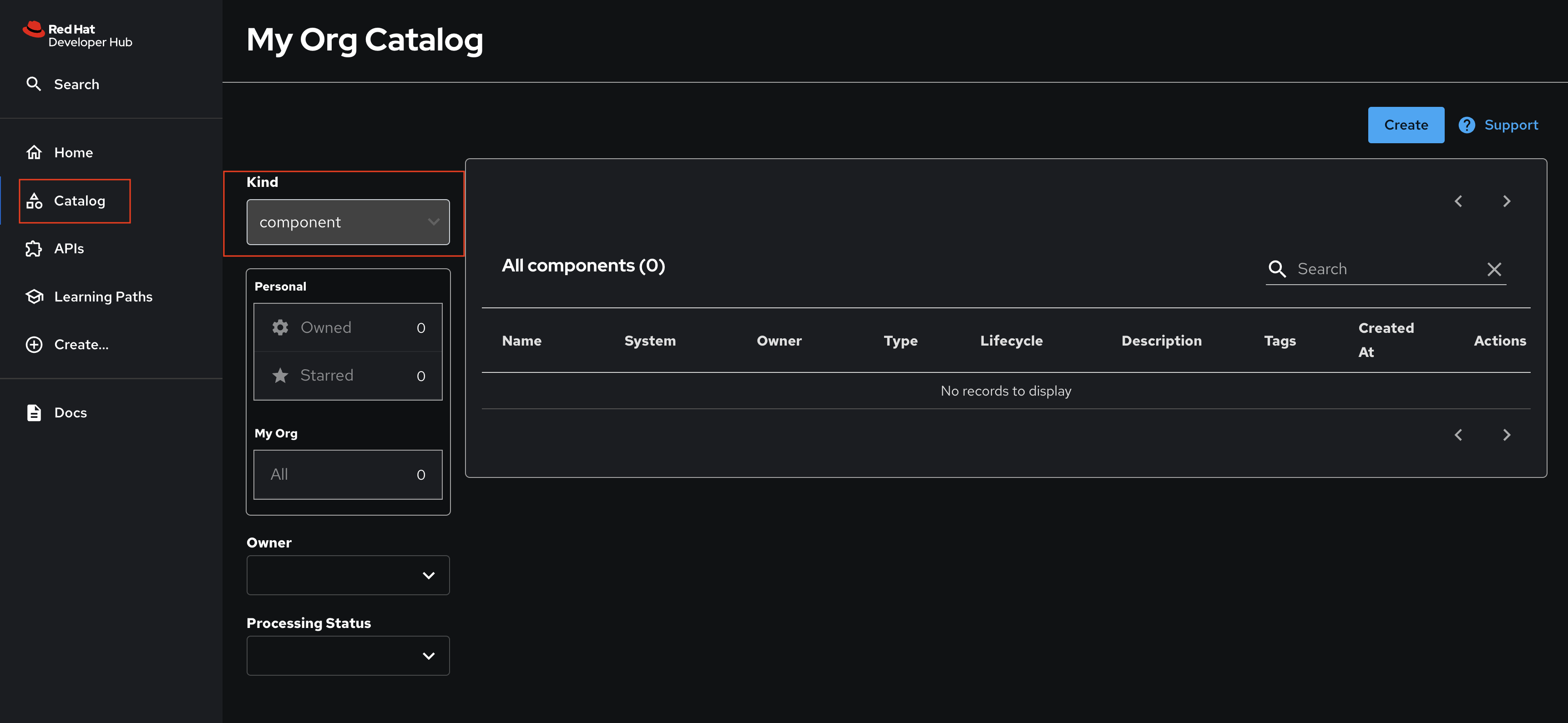Activity: Access Red Hat Developer Hub
Red Hat Developer Hub has been pre-deployed with a base configuration in your workshop environment. You can find and access your instance in the backstage project on OpenShift.
Login to Red Hat Developer Hub:
-
Visit the backstage project in your OpenShift cluster. You can login as admin/{common_password}
-
Select the backstage-developer-hub Deployment in the Topology View.
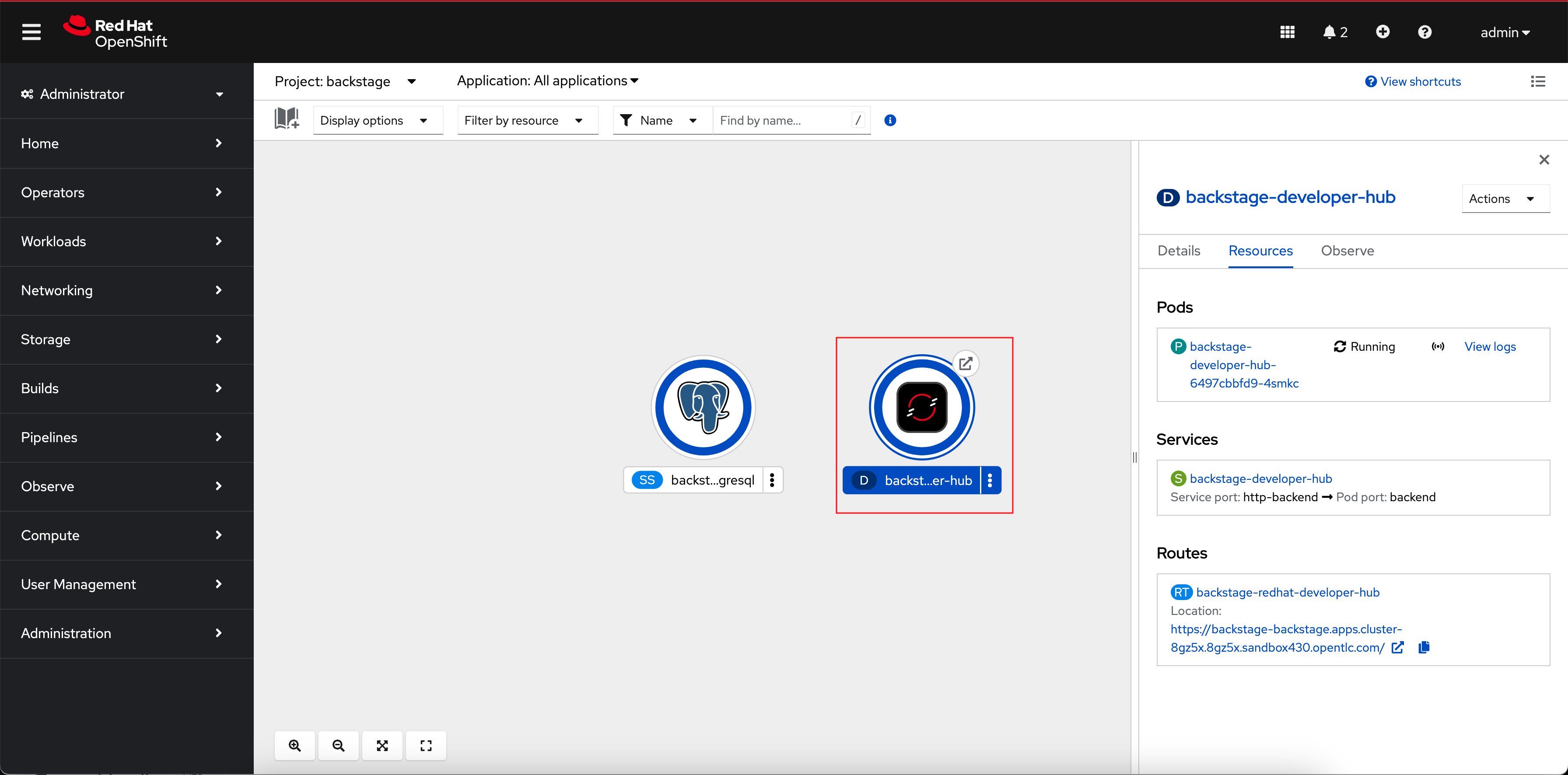
-
Click the URL listed under the Resources tab; it will be similar to https://backstage-backstage.{openshift_cluster_ingress_domain}
The sign-in page will be displayed, with the option to login as a Guest. Click the Enter button to use the Guest sign-in.
| Ignore the GitHub sign-in method if it’s displayed. It is not configured and will not work. |
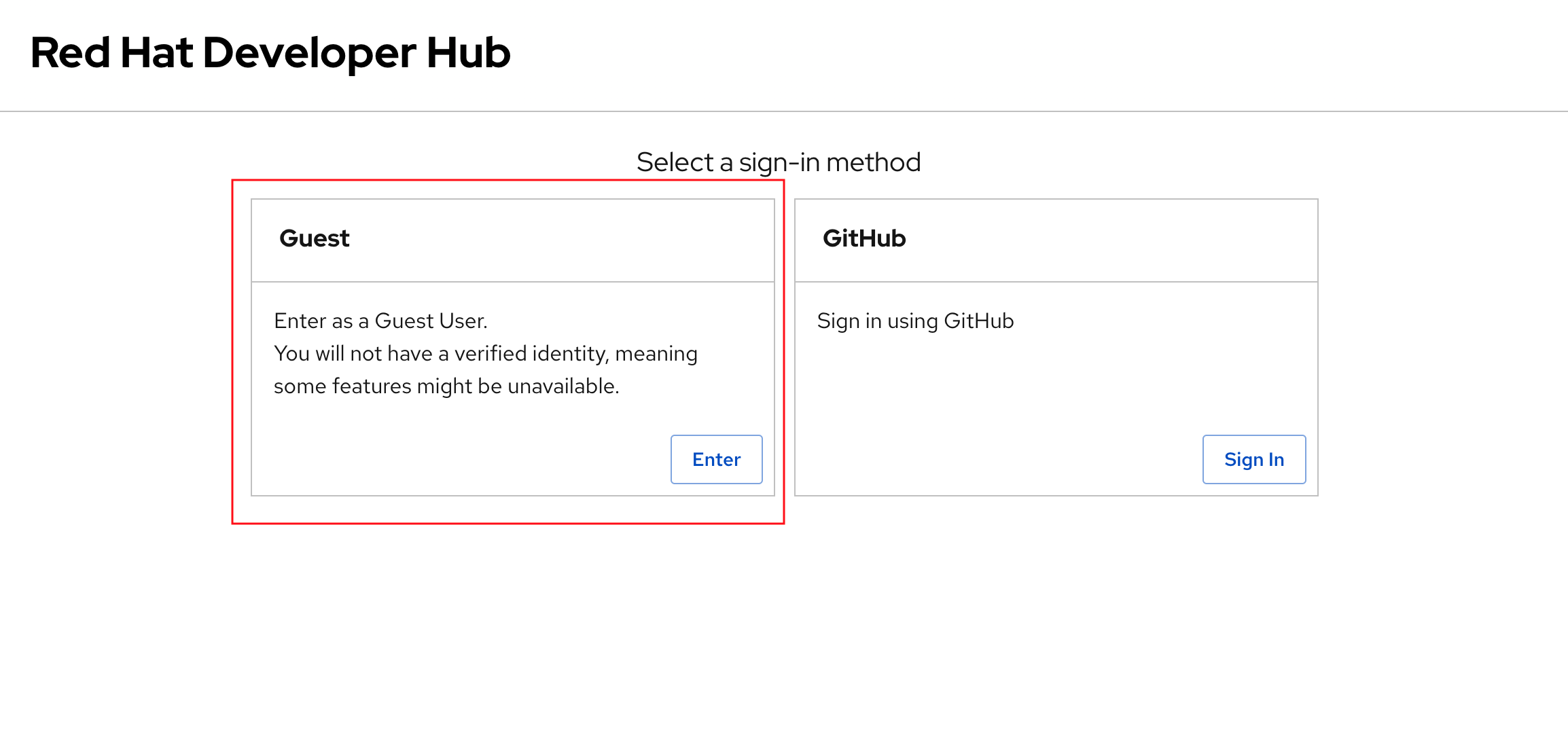
| The Guest sign-in option is currently enabled, but you’ll configure a production-ready sign-in option based on OpenID Connect shortly. The Guest sign-in option is only meant for development and testing purposes. |
Visit the Catalog using the link in the menu on the left-hand side of the Red Hat Developer Hub UI. You’ll find that the Kind dropdown provides only Plugin and Package options. These represent plugins that can be installed in Red Hat Developer Hub, but these don’t represent any of the software components deployed by Parasol. An empty catalog is no good to your developers - you’ll address that soon!