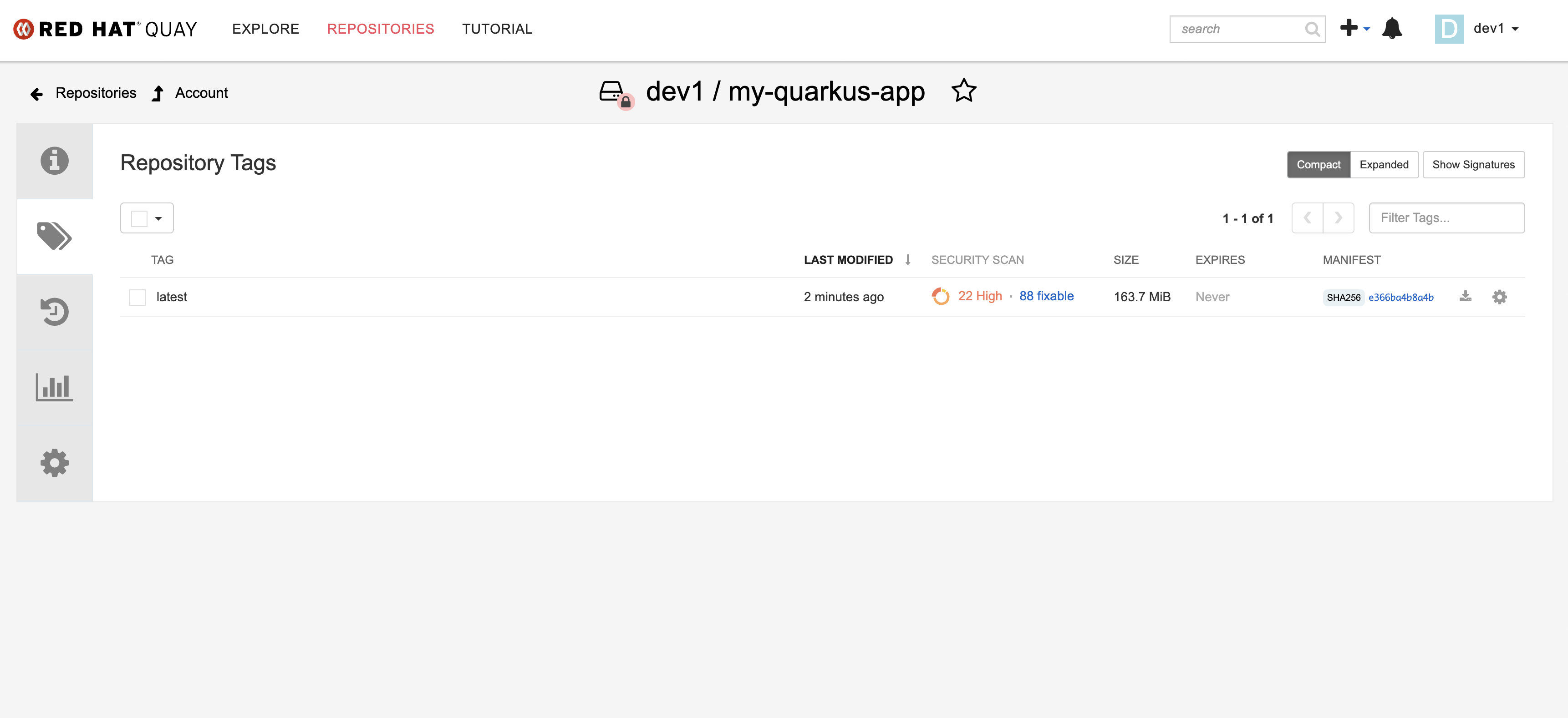Developer Activity: Create a new Component from the Template
Please make sure you are logged in as a Developer with dev1 / {common_password} as you were guided to in the previous step.
|
Create a new software Component and supporting infrastructure using the Quarkus Service template that was created by the platform engineer:
Run the Template
-
Access Red Hat Developer Hub.
-
Click the Create icon (plus symbol) in the top menu.
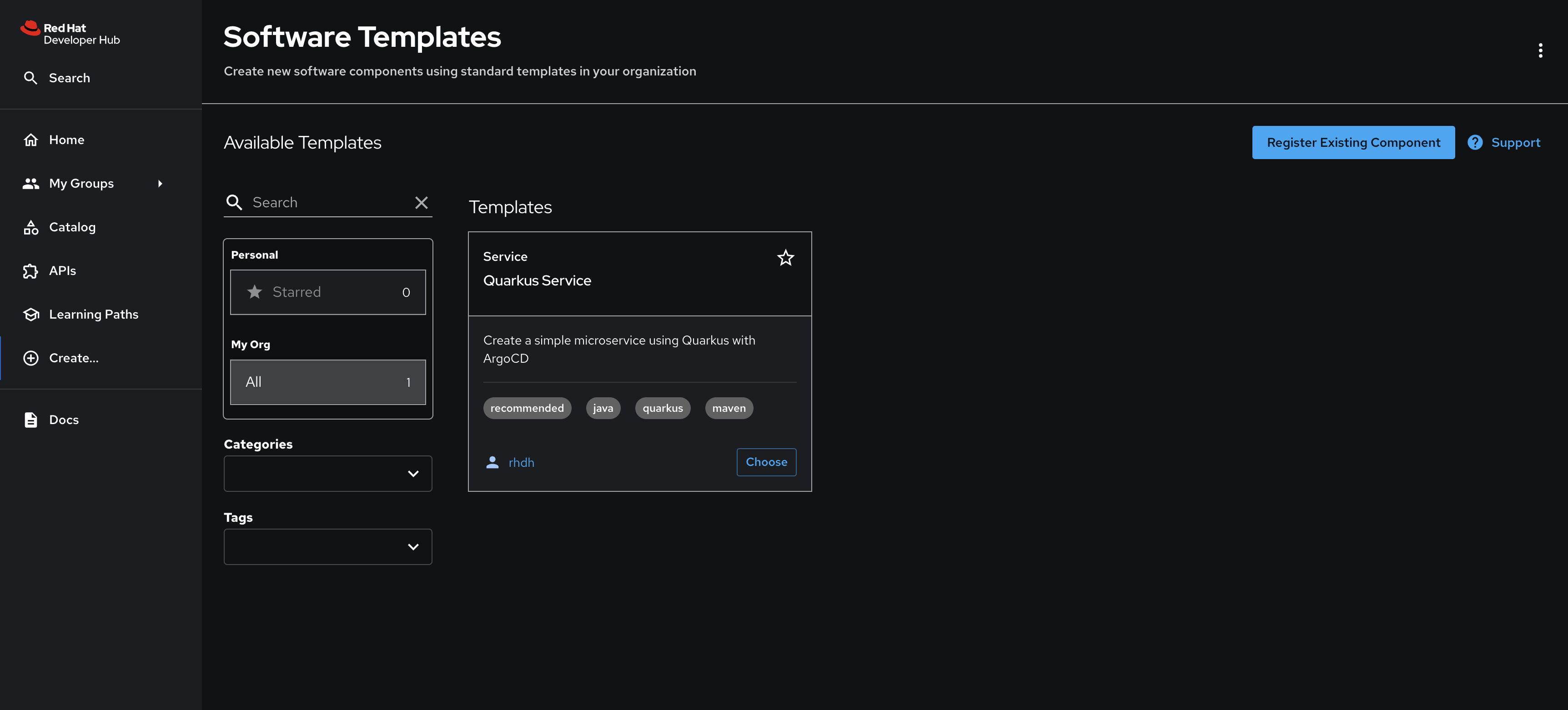
-
Click the Choose button on the Quarkus Service. The Template parameters collection screen will be displayed.
-
In Step 1, you’ll be prompted to enter a set of application parameters. Thankfully, defaults are provided by the template, so you can simply click Next.
-
In Step 2, when prompted to Provide Image Registry Information:
-
Select the Quay image registry.
-
Enter your Quay password:
{common_password} -
Click Next.
Your username is automatically determined by the Template using your current session. 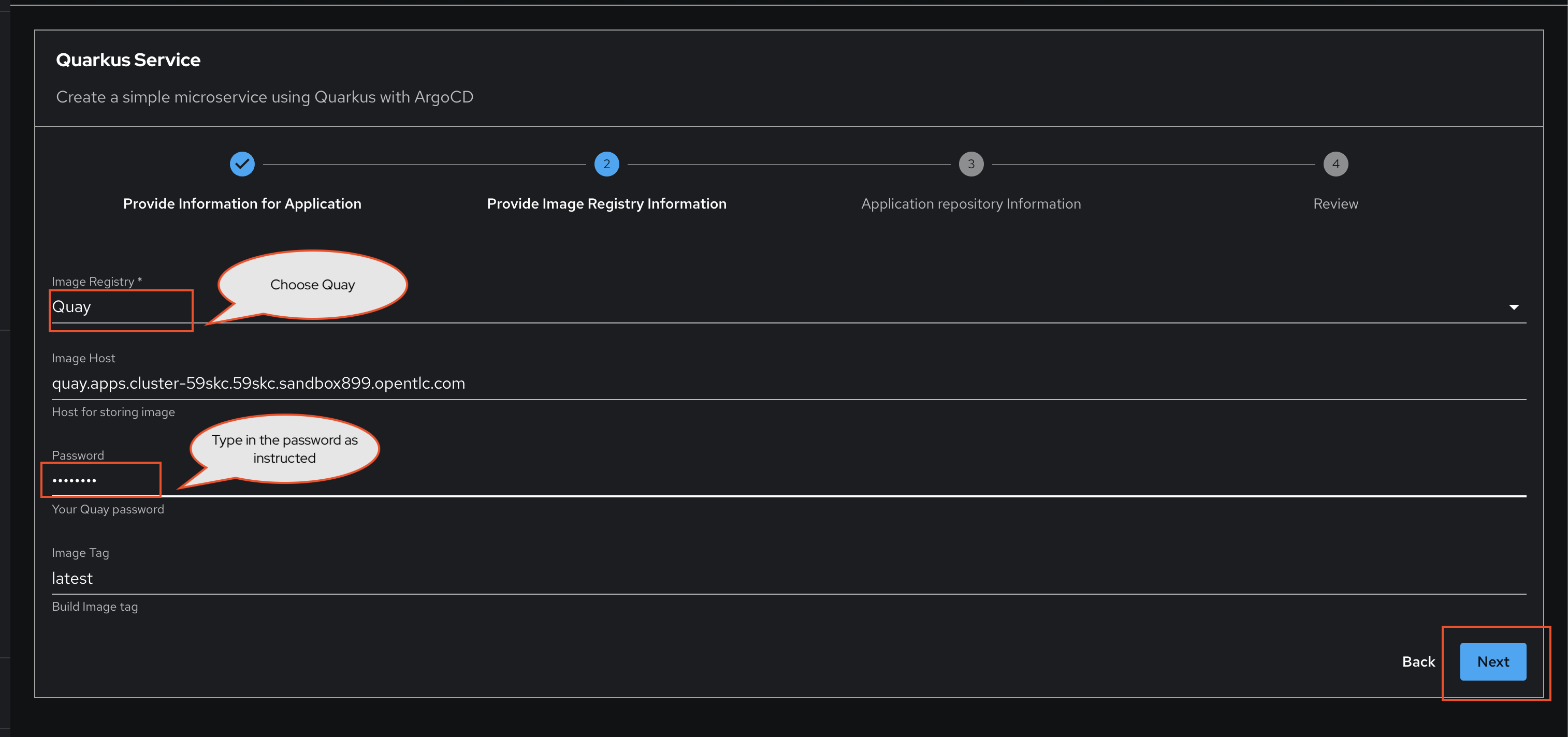
-
-
In Step 3, select the default Repository Location. In this case we just have GitLab available so you can’t change this.
-
Click Review.
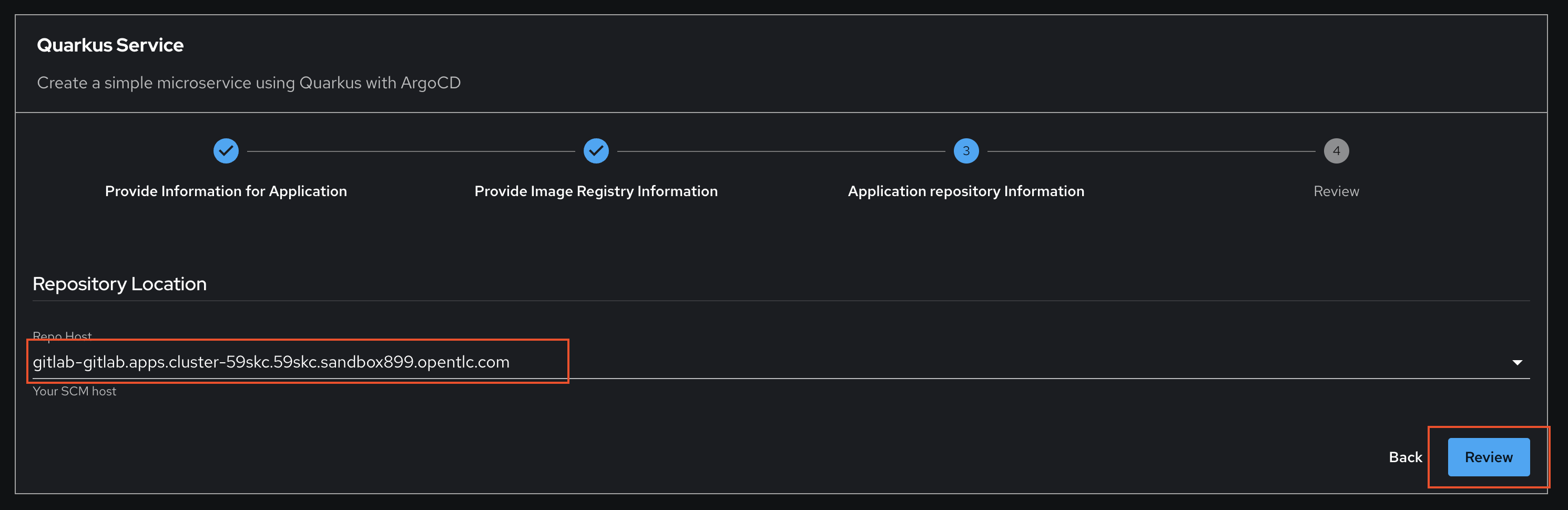
-
Confirm you’re satisfied with your parameters and click Create. These will be passed to the scaffolder when it runs the steps defined in the template.
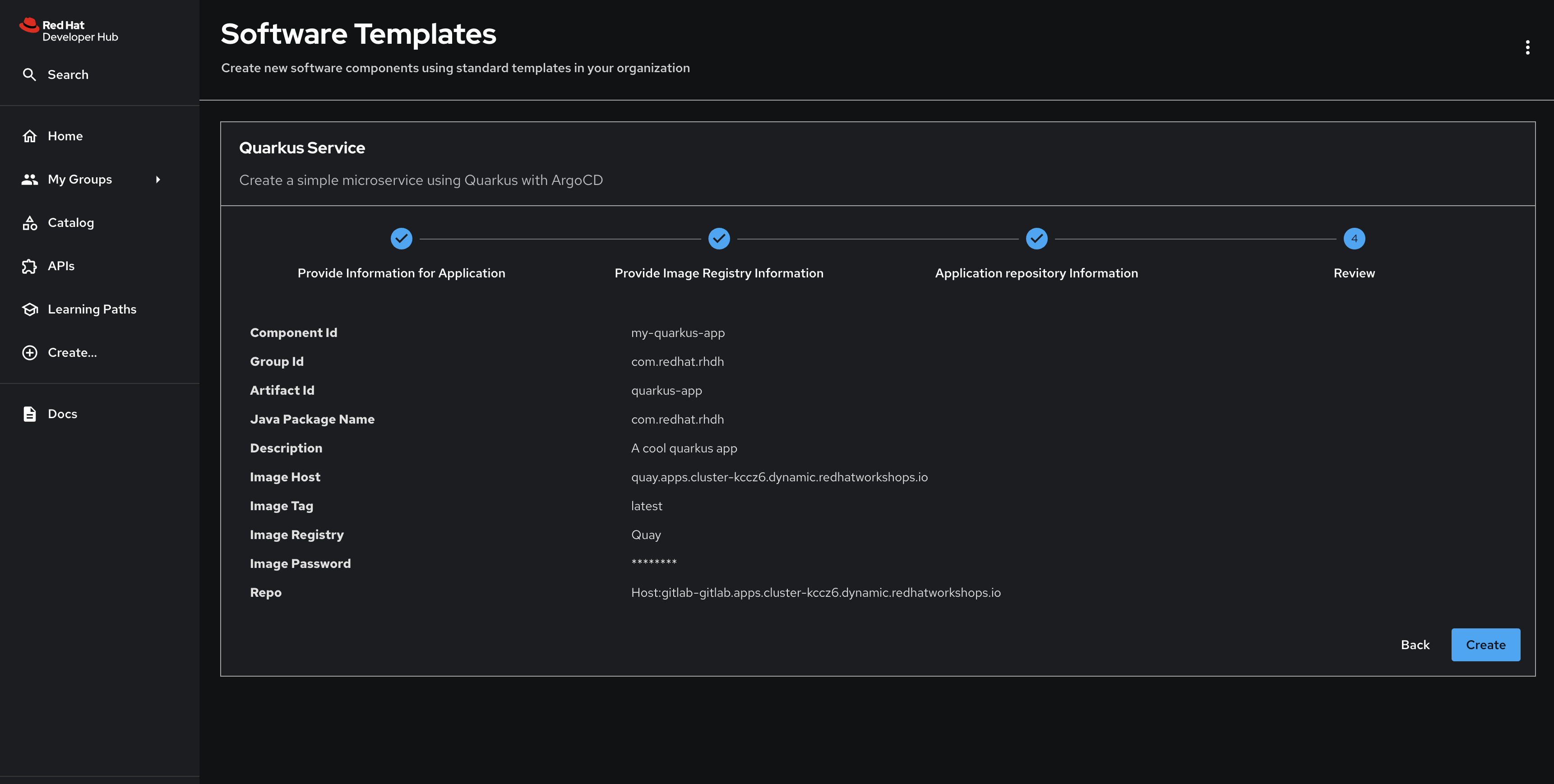
After a few moments the process should be finished, and you’ll see a screen with a series of green checkmarks.
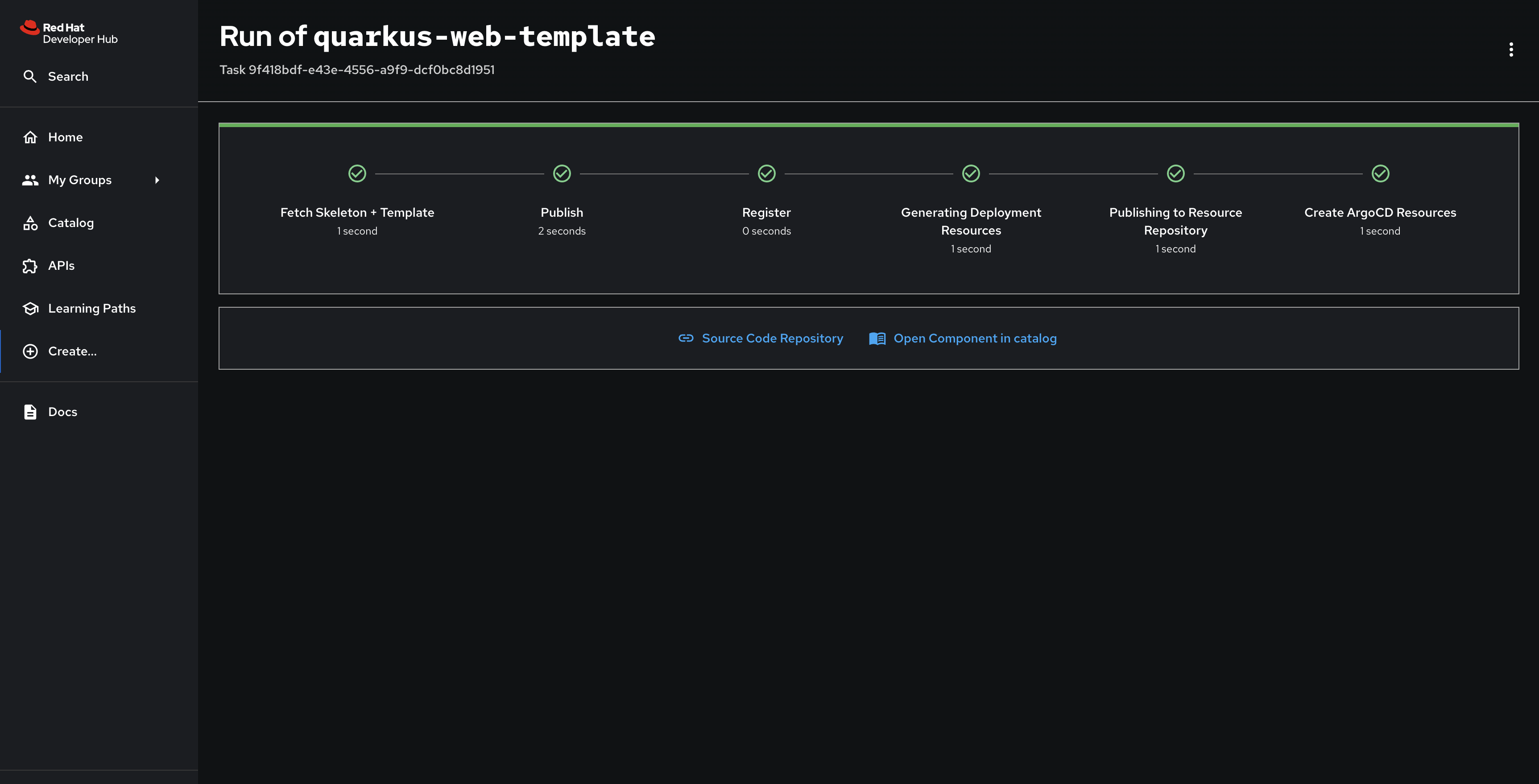
Inspect the new Component and Container Image
Click the Open Component in catalog link to view the new my-quarkus-component Component.
You’ll see links to the GitLab repository (View Source link) and note that you’re listed as the owner since your identity was passed to the skeleton code used to create the Component’s catalog-info.yaml file.
You can see the user identity values being passed to the fetch:template action in the template.yaml.
|
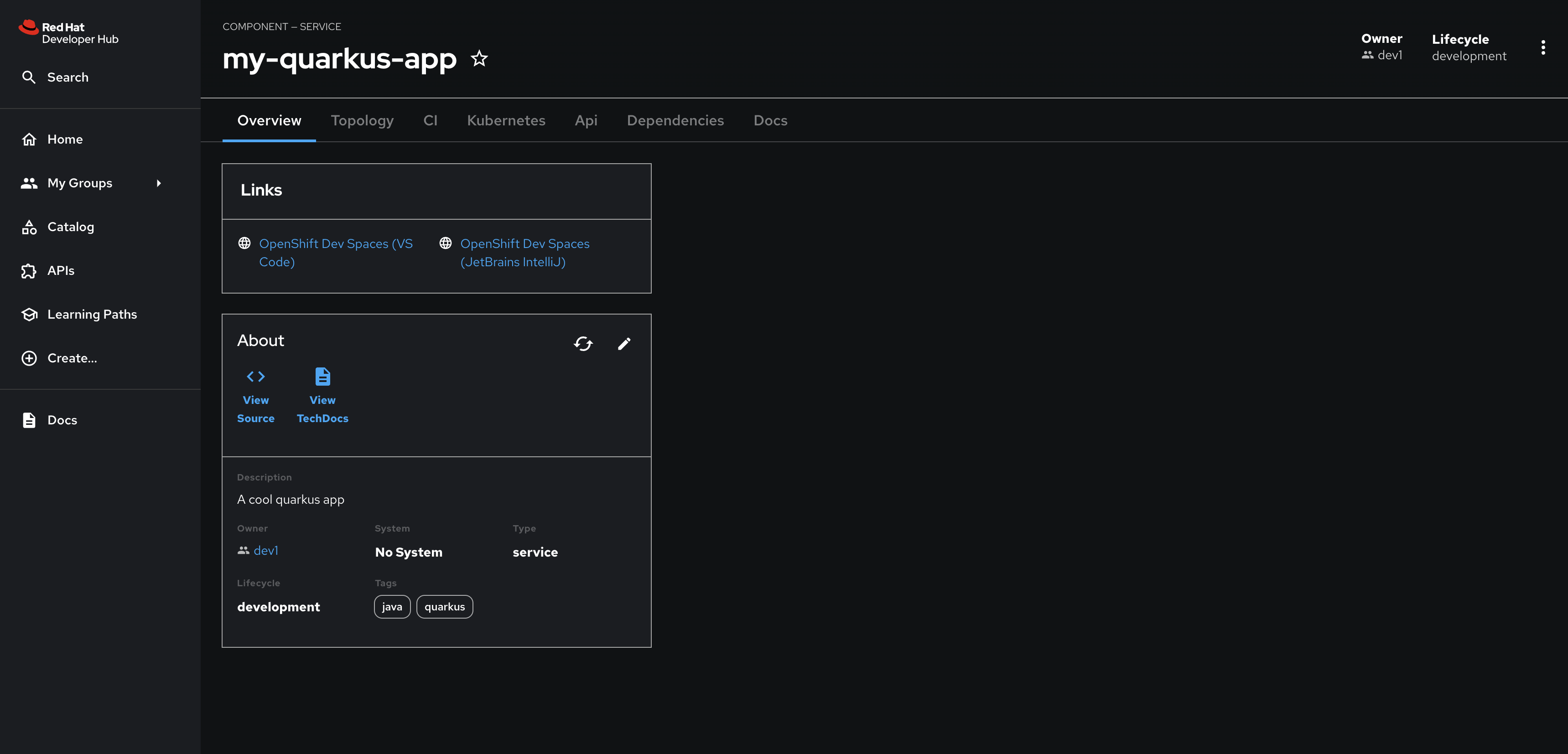
Select the CI tab to view the status of the OpenShift Pipelines (Tekton) build. It might take a moment or two for the currently to appear in the Pipeline Runs pane. The Pipeline Run is triggered by a set of build manifests that were created in a separate GitOps repository from the Quarkus application’s source code - you can find the manifests in the helm/quarkus-build folder. The GitOps Application responsible for applying the build manifests can be seen in the argocd/argocd-app-dev-build.yaml file that was added to Argo CD by the argocd:create-resources action in the template.yaml.
Manifests related to the developer’s applications are managed by a second instance of OpenShift GitOps named rhdh-gitops. This second instance is used to manage Parasol’s development team’s applications, whereas the OpenShift GitOps instance you accessed earlier manages platform components - including the second instance of OpenShift GitOps. View the rhdh-gitops ArgoCD Application by logging in to the primary OpenShift GitOps instance using admin / {openshift_gitops_password}.
|
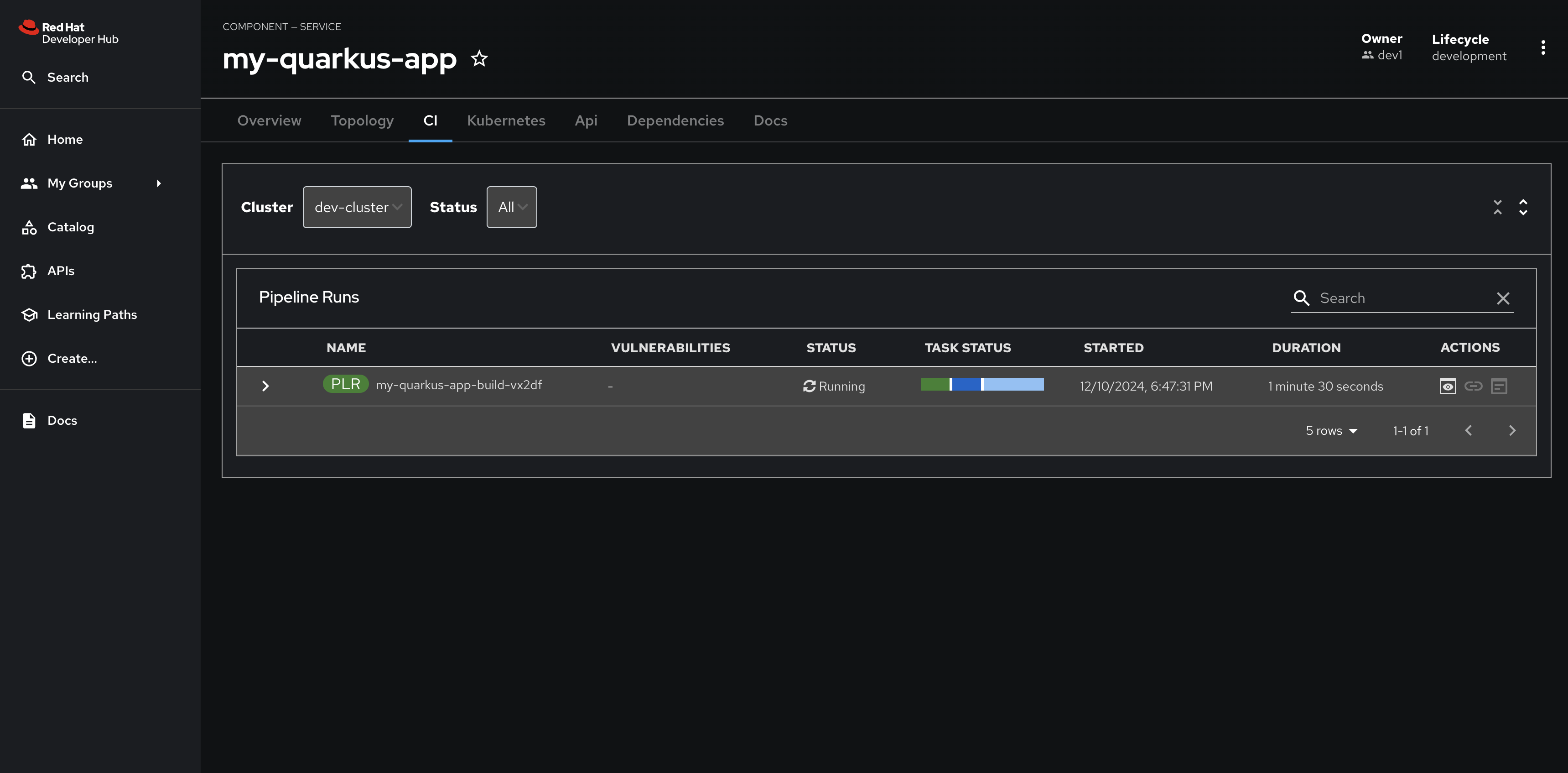
Wait for the build to complete, and visit the dev1 organization in Quay. You’ll be able to view the new my-quarkus-app repository and see the newly pushed latest image tag.