Developer Activity: Developer On-Boarding Example
Until now, you’ve been acting in the role of a platform engineer. Let’s switch persona to that of a developer: dev1.
Let’s assume that this developer needs to create a development environment to work on a new feature - we can use a Software Template to assist with this task. A prerequisite to using this template is that the developer has a Quay account, so their code can be built into a container image and pushed to an image registry for storage and scanning.
While OpenShift has a built-in image registry, there are various reasons we’re using Quay as our image registry:
-
Security scanning for container images via Clair.
-
Support for image signing and trust policies.
-
Vulnerability detection with detailed reports.
-
RBAC and repository/organisation permissions.
-
Better suited for multi-tenant and multi-cluster environments.
| Please make sure to log in to Red Hat Developer Hub as a Developer with dev1/{common_password} as described in the next step to avoid errors. |
Login as Developer
-
You will perform this activity as a Developer.
-
Logout from Red Hat Developer Hub
-
Click the dropdown in the top-right of Red Hat Developer Hub, then click on the Logout link.
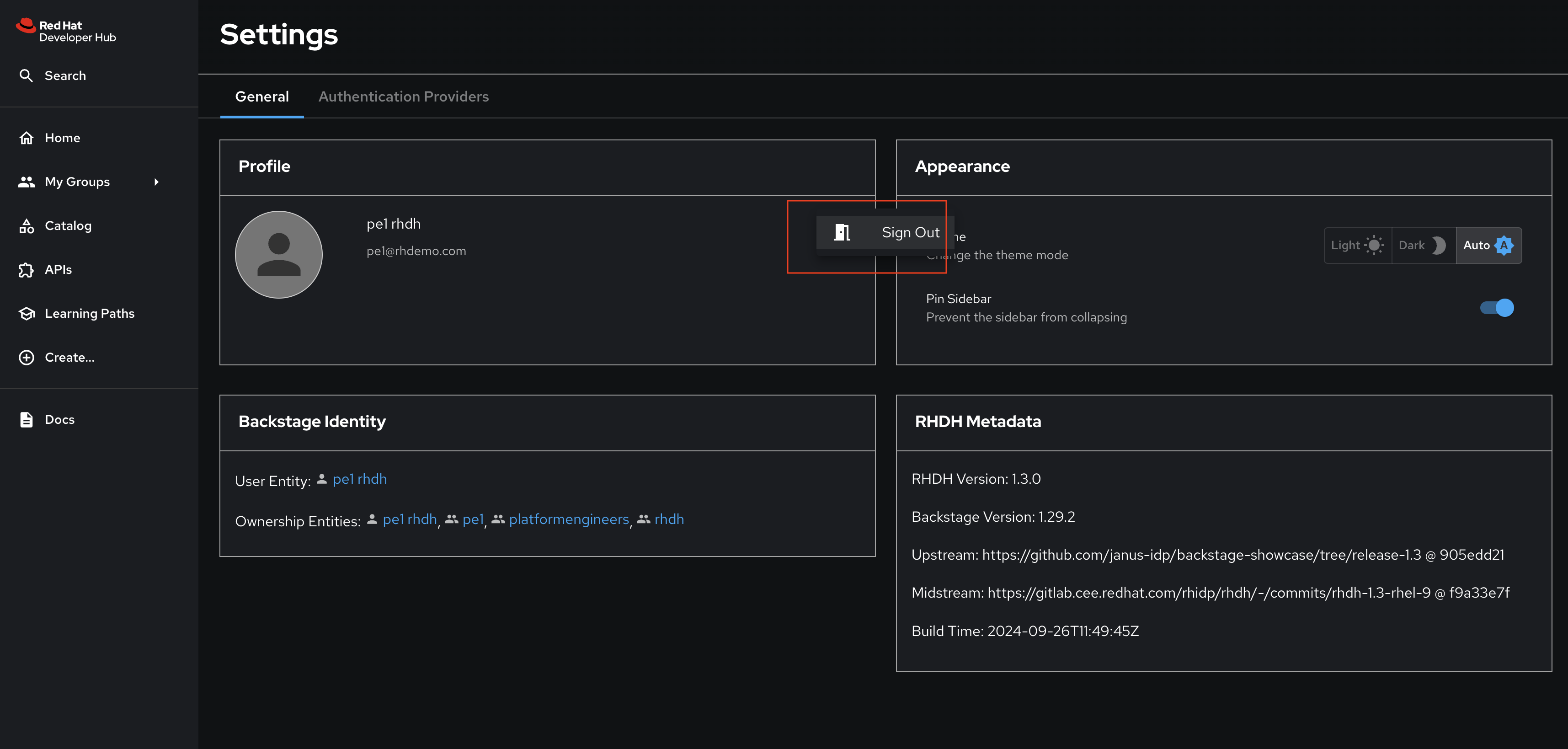
-
-
Logout from GitLab
-
Click on the Profile icon, and Sign out from the dropdown as shown in the screenshot below.
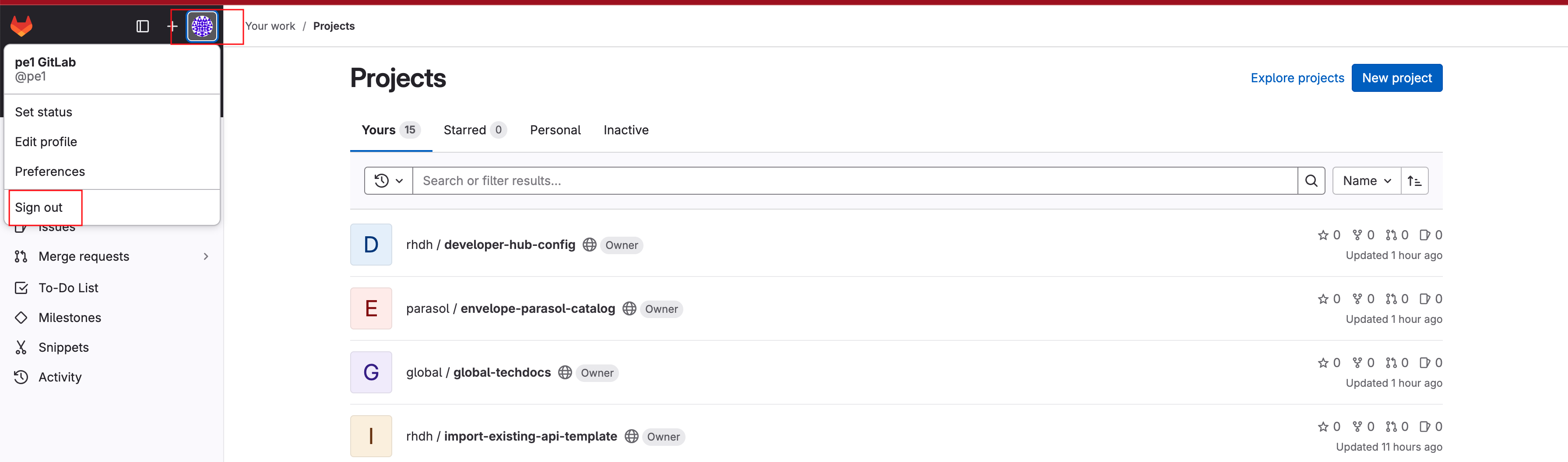
-
-
Login back as a Developer to to Red Hat Developer Hub and GitLab using the credentials
dev1/{common_password}
Create an Account in Quay
You’ll need an account in Quay to push your developer’s container images for scanning and deployment.
-
Visit the Quay Registry deployed in your workshop environment.
-
Click the Create Account link.
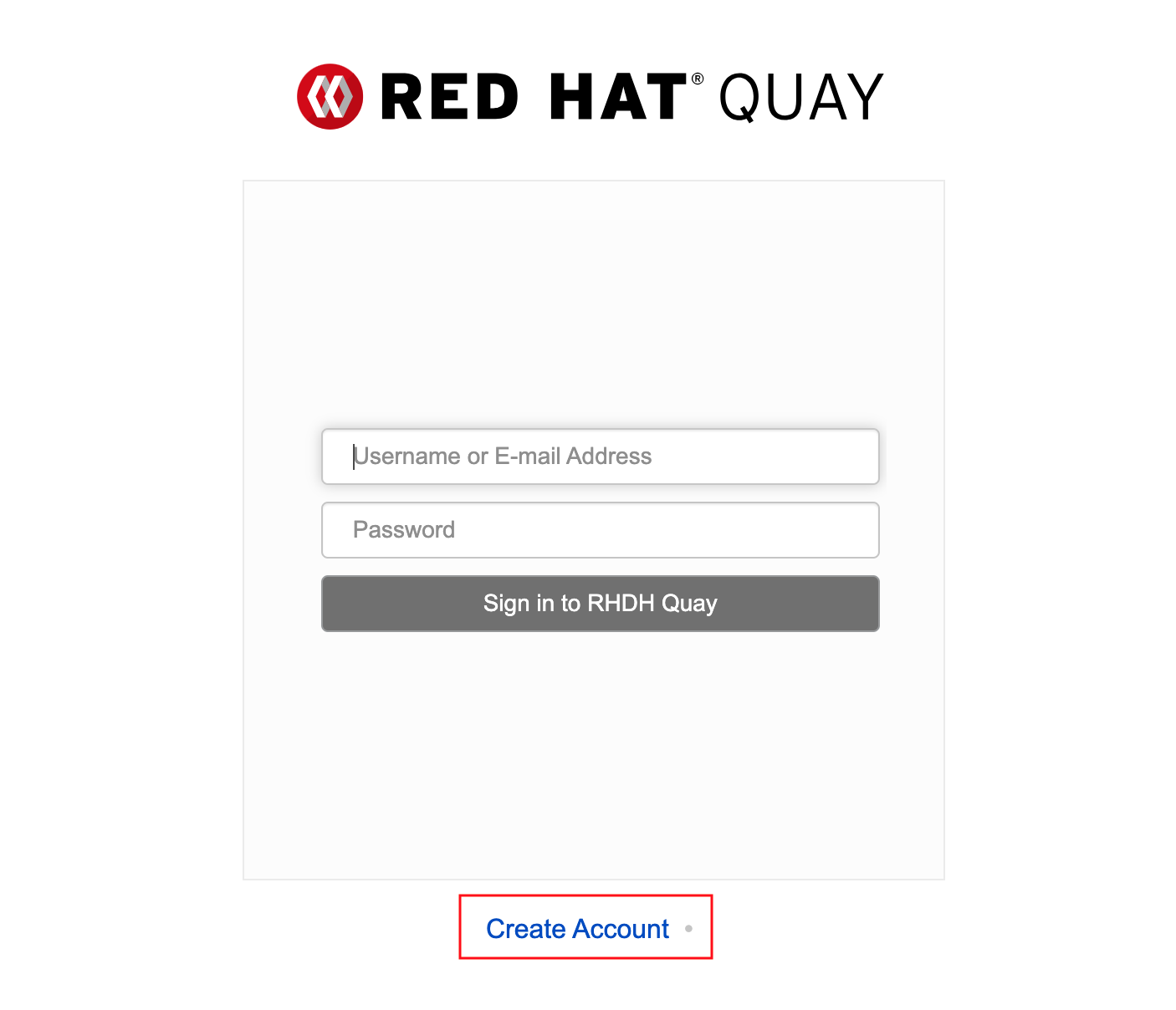
-
Enter the following information.
-
Username:
dev1 -
Email:
dev1@rhdh.com -
Password:
{common_password}
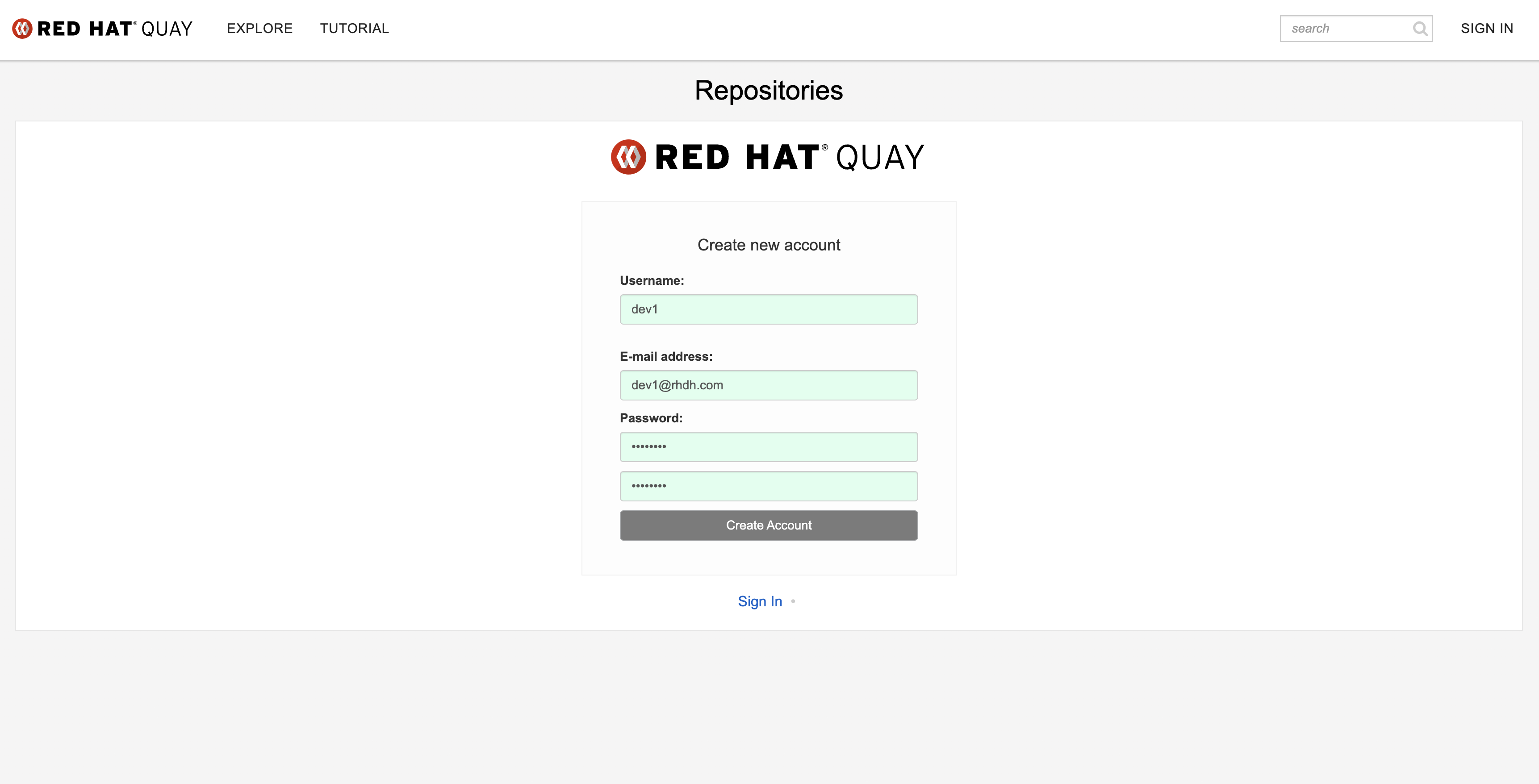
-
-
Click Create Account.
You’re almost ready to create an application from a Template!