Platform Engineer Activity: Update the Component Template
While the developer can add the necessary annotations to their Component, it’s best to update the Template so future developers can benefit from the Argo CD integration without having to manually add the annotation.
Login as Platform Engineer
Please make sure to log in as a Platform Engineer with pe1 / {common_password}. Expand to the below note to familiarise yourself with the process.
|
Click to learn how to login as a Platform Engineer
Login as Platform Engineer
You will perform this activity as a Platform Engineer. Please follow the below steps to logout from Red Hat Developer Hub and GitLab, and login back as a Platform Engineer (pe1 / {common_password})
-
Logout from Red Hat Developer Hub
-
Sign out of Red Hat Developer Hub from the Profile dropdown as shown in the screenshot below.

-
-
Logout from GitLab
-
Click on the Profile icon, and Sign out from the dropdown as shown in the screenshot below.

-
-
Login back as a Platform Engineer to Red Hat Developer Hub and GitLab using the credentials
pe1/{common_password}
Update the Quarkus Service template in GitLab
-
Visit the rhdh/template-quarkus-simple/skeleton/catalog-info.yaml file in GitLab.
-
Select Edit > Edit single file.
-
Uncomment the following in the
annotationssection of the file:argocd/app-selector: rht-gitops.com/${{ values.gitops_namespace }}=${{ values.owner }}-${{values.component_id}}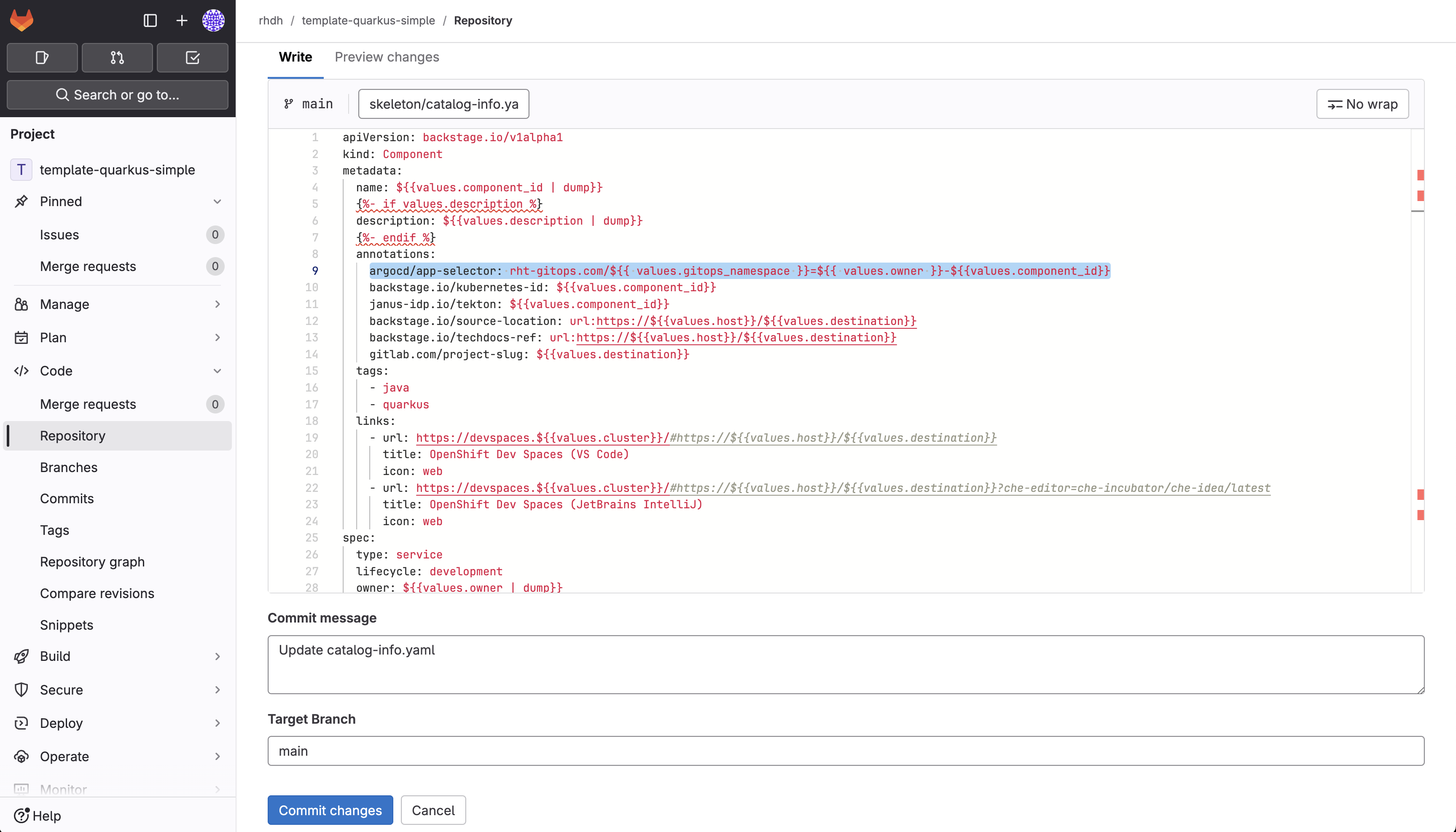
-
Scroll down and enter a commit message
feat: Enable argocd/app-selector annotation. -
Use the Commit changes button to commit the new annotation.
The annotation value will be automatically generated, similar to the Argo CD label, using the values provided by developers when they use the Template.
Refresh the Quarkus Service Template on Red Hat Developer Hub
Return to your Red Hat Developer Hub instance to view the quarkus-web-template after committing the change. Use the Schedule entity refresh button to pull this change from Git to Red Hat Developer Hub for your Quarkus application.
| Manually refreshing is an optional step, since Red Hat Developer Hub will check for upstream Entity changes every few minutes. |
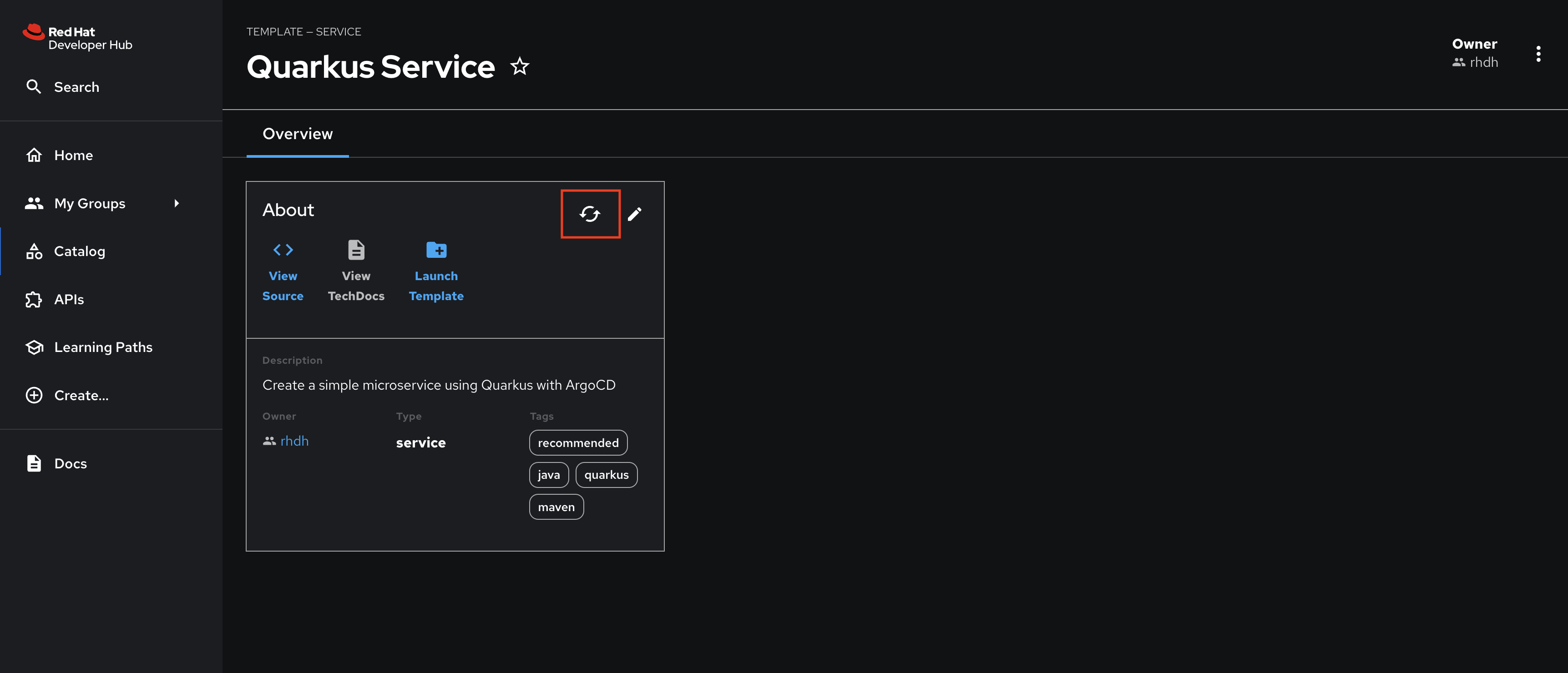
From this point forward any new Component created using the Template will display the CD tab automatically.