Activity: Synchronize User & Group Entities
In module 2.1 you learned that the Software Catalog contains Entities, and saw a sample appConfig that contained a catalog.locations configuration. That example configuration imported entities from a file located in a hardcoded Git repository. This pattern is known as a static configuration. Red Hat Developer Hub will occasionally poll for updates to the specified file locations and update the Entities in the Software Catalog accordingly.
An option for dynamically importing and synchronizing Entities is via providers. Providers are added to Red Hat Developer Hub using plugins, and are configured using the catalog.providers entry in the appConfig. Let’s use the Keycloak plugin to synchronize Users and Groups to your Software Catalog.
| Synchronizing Users and Groups to your Software Catalog is important for two reasons. Doing so will enable developers and platform engineers to associate Users and Groups with other Entities in the Software Catalog - very useful for finding out which individual or team is responsible for a particular microservice or database, for example. Secondly, only users that have a corresponding User Entity in the Software Catalog can successfully login to Red Hat Developer Hub. |
-
View your values.yaml file in the developer-hub-config repository.
-
Select Edit > Edit single file. When prompted, login as
pe1/{common_password}. -
You will find the
backstage-community-plugin-catalog-backend-module-keycloak-dynamicpackage under thedynamic.pluginsfield that is set todisabled: false. This means that, this plugin has been enabled in your installation.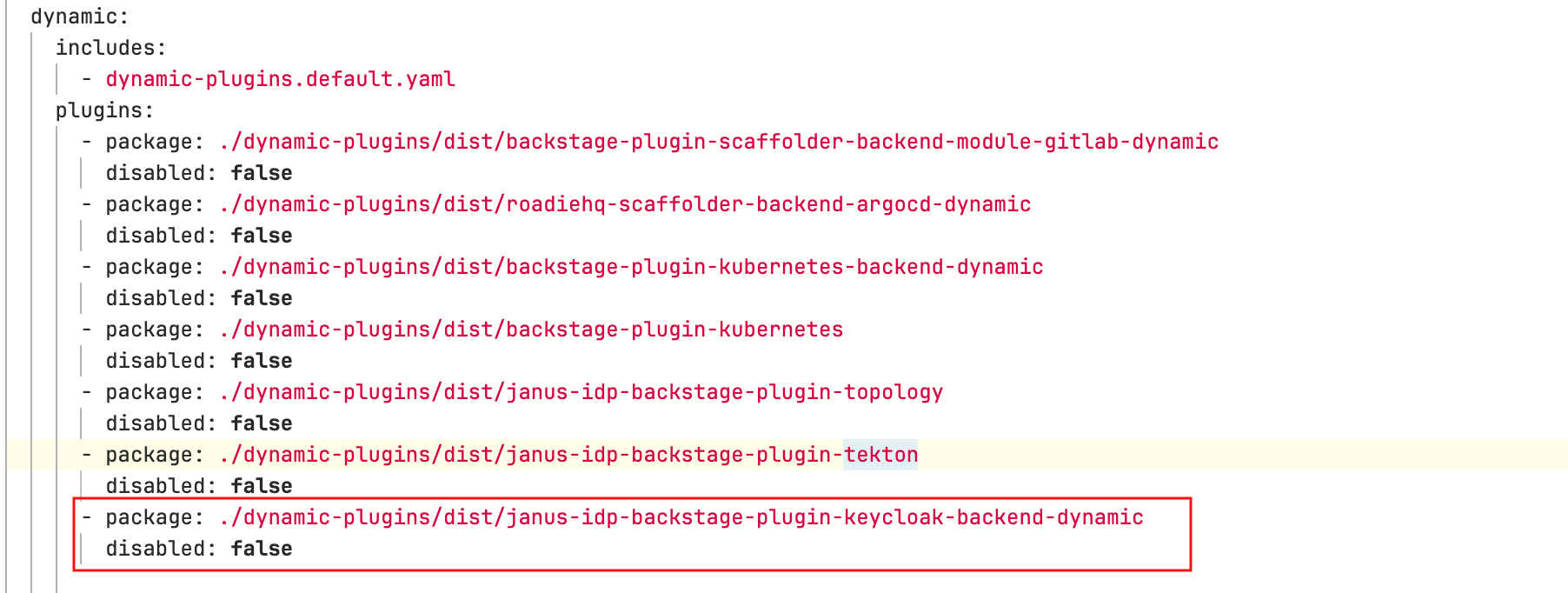
-
Uncomment the
keycloakOrgconfiguration within theappConfig.catalog.providersblock (look for--- KEYCLOAK_CATALOG_PROVIDERS ---, highlight the block, then pressCMD + /orCTRL + /).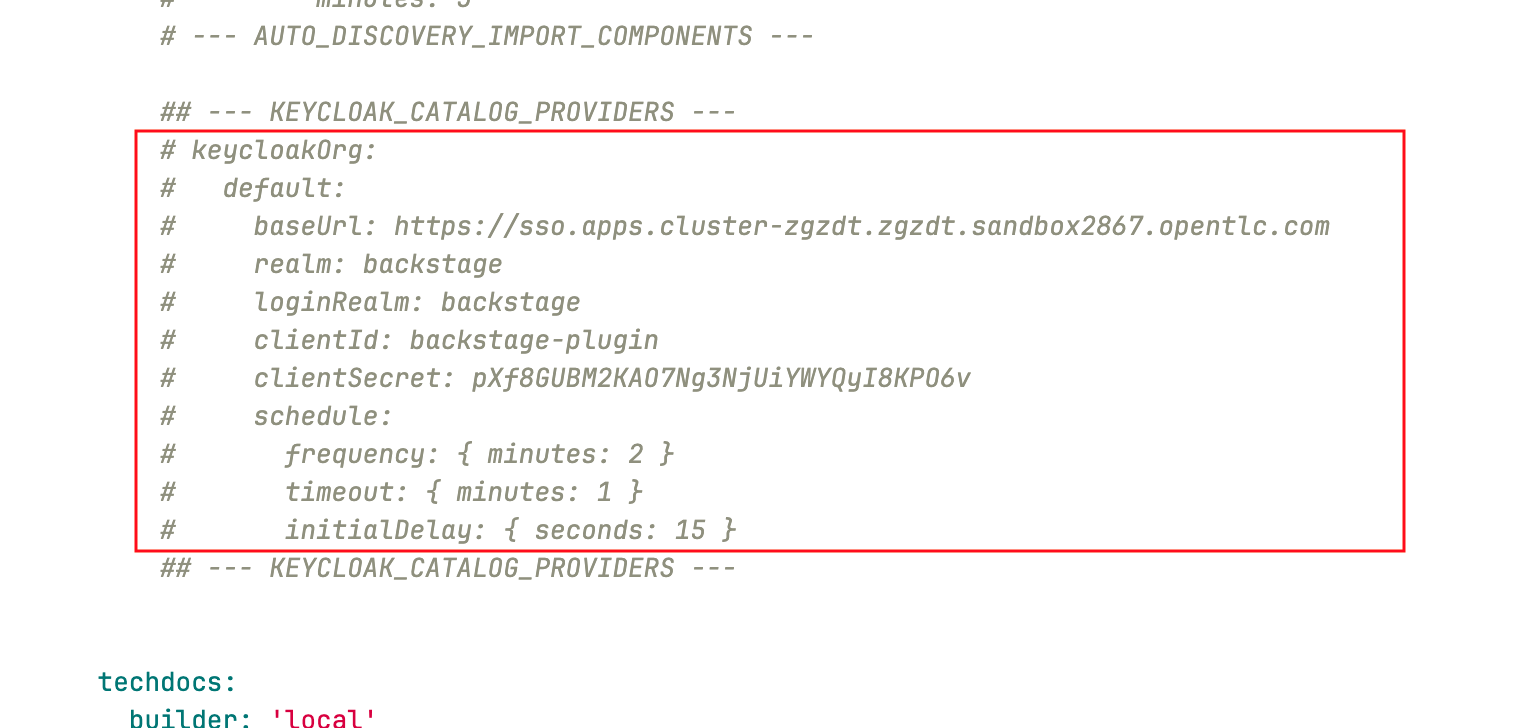
This block of configuration instructs the Keycloak provider to synchronize Users and Groups from the specified Keycloak Realm to the Software Catalog.
-
Scroll down and enter a commit message:
feat: enable the keycloak catalog provider -
Click the Commit button.
-
Visit the
backstageApplication in OpenShift GitOps and click Refresh.If needed, login using
admin/{openshift_gitops_password}.Argo CD has been setup to auto-sync every two minutes. Instead of having to wait for auto-sync to kick in, you are instructed to manually sync the Argo CD application.
Your changes will start to rollout. Confirm this by visiting the backstage project on OpenShift and checking that a new Pod is being started, or waiting until the Application in OpenShift GitOps reports Healthy instead of Progressing.
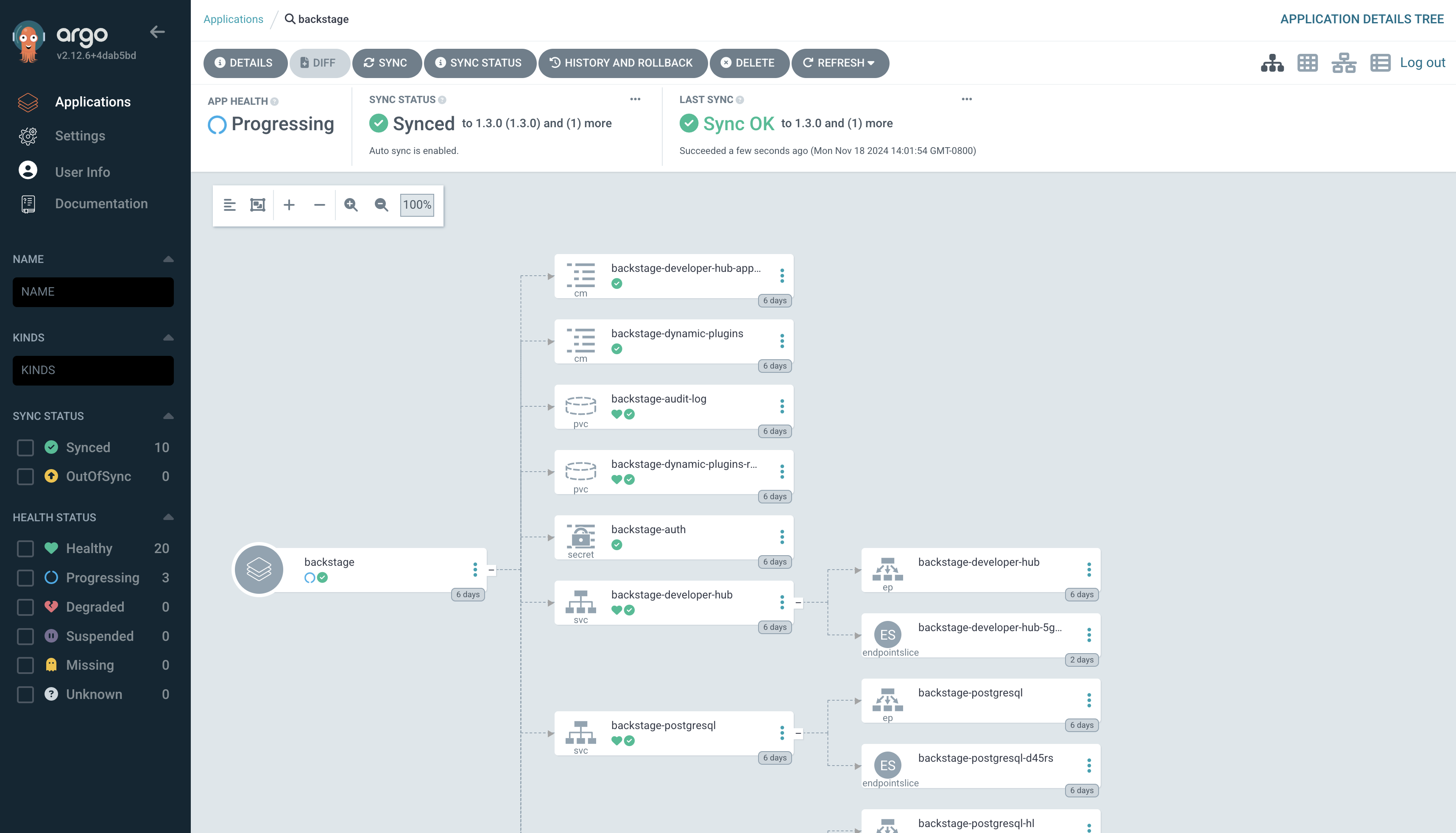
Once the new Pod has started, navigate to OpenShift. If needed, login as admin/{common_password}. Check the logs for lines that reference the KeycloakOrgEntityProvider. You should see a line stating that a number of Users and Groups have been read from Keycloak.
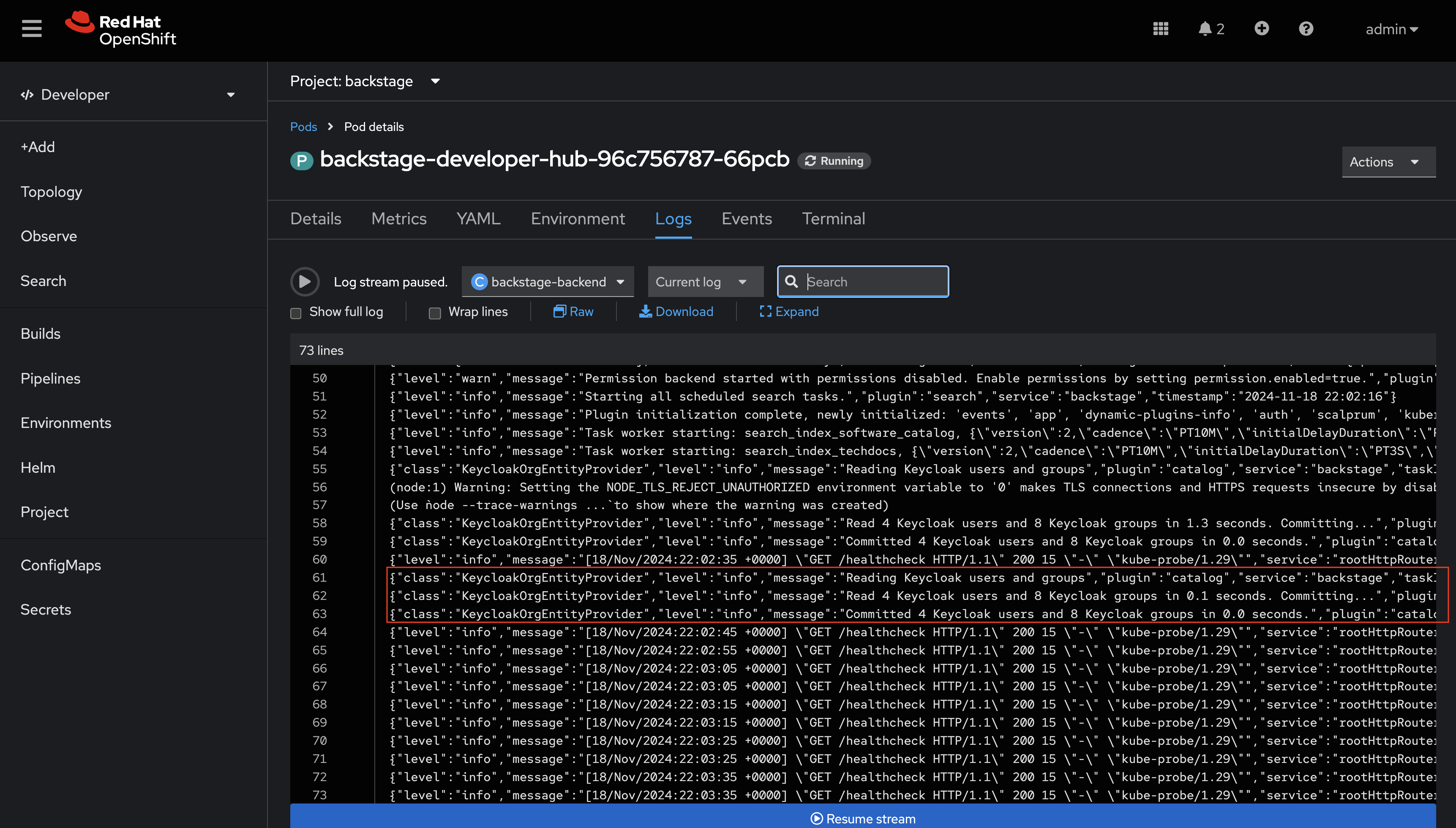
You can further confirm that the Users and Groups have been synchronized by visiting the Software Catalog in Red Hat Developer Hub and setting the Kind dropdown to User.
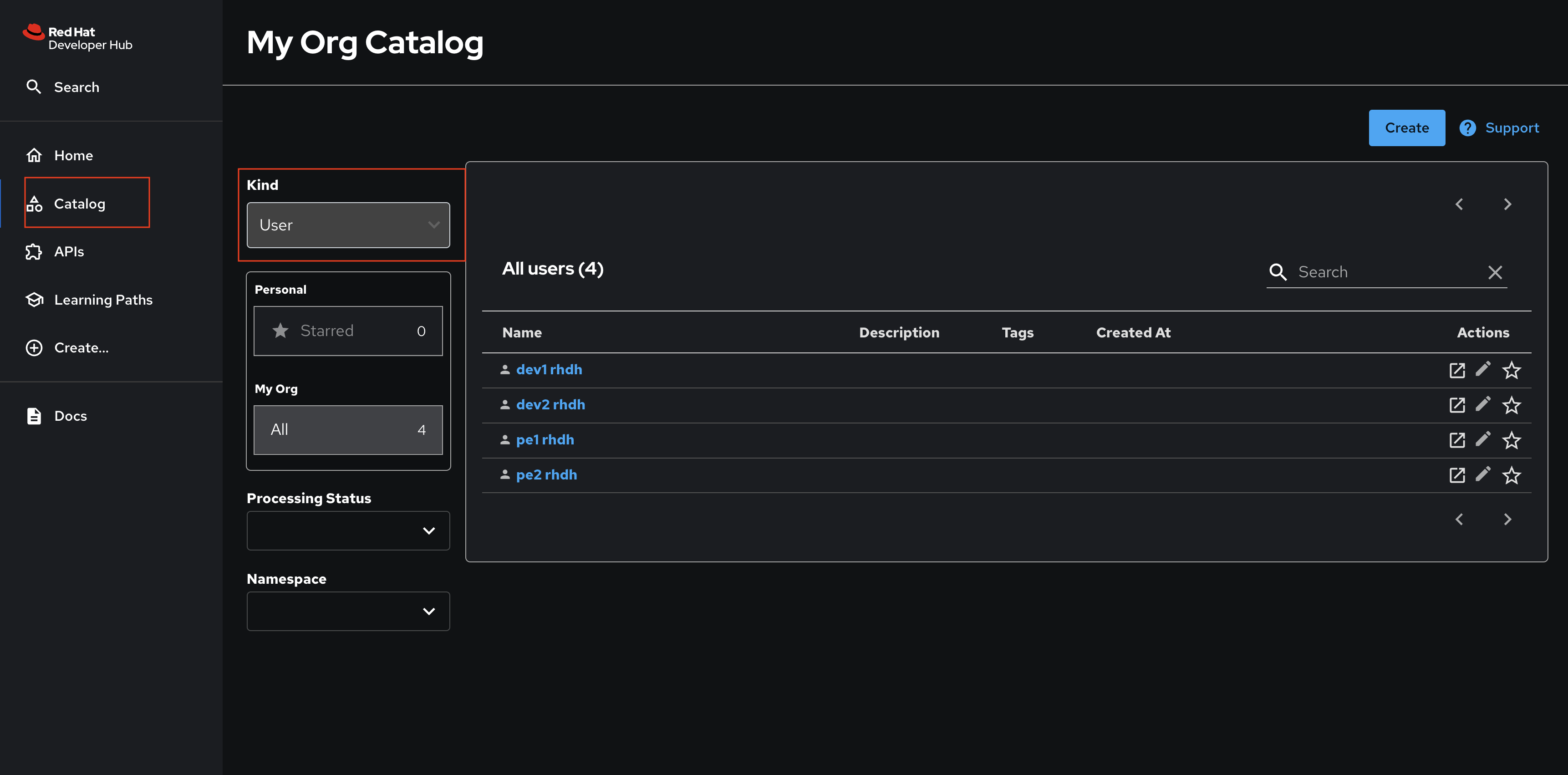
Nice work! You enabled a dynamic plugin and configured a catalog provider based on it!